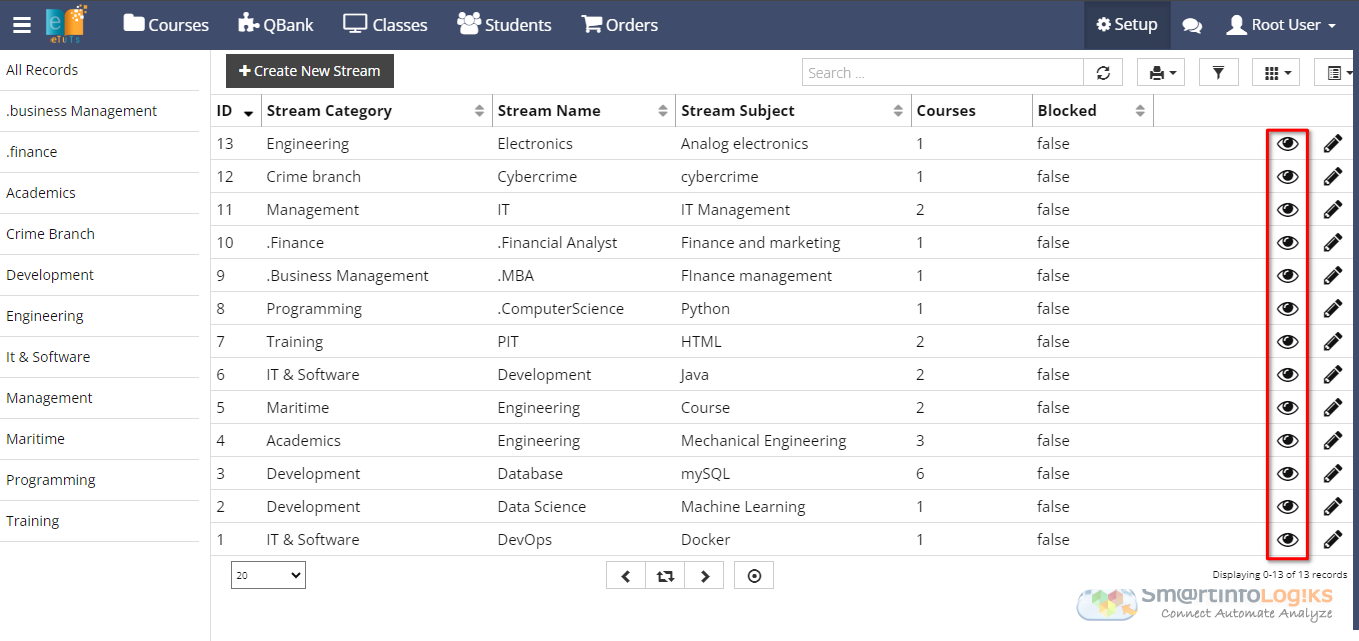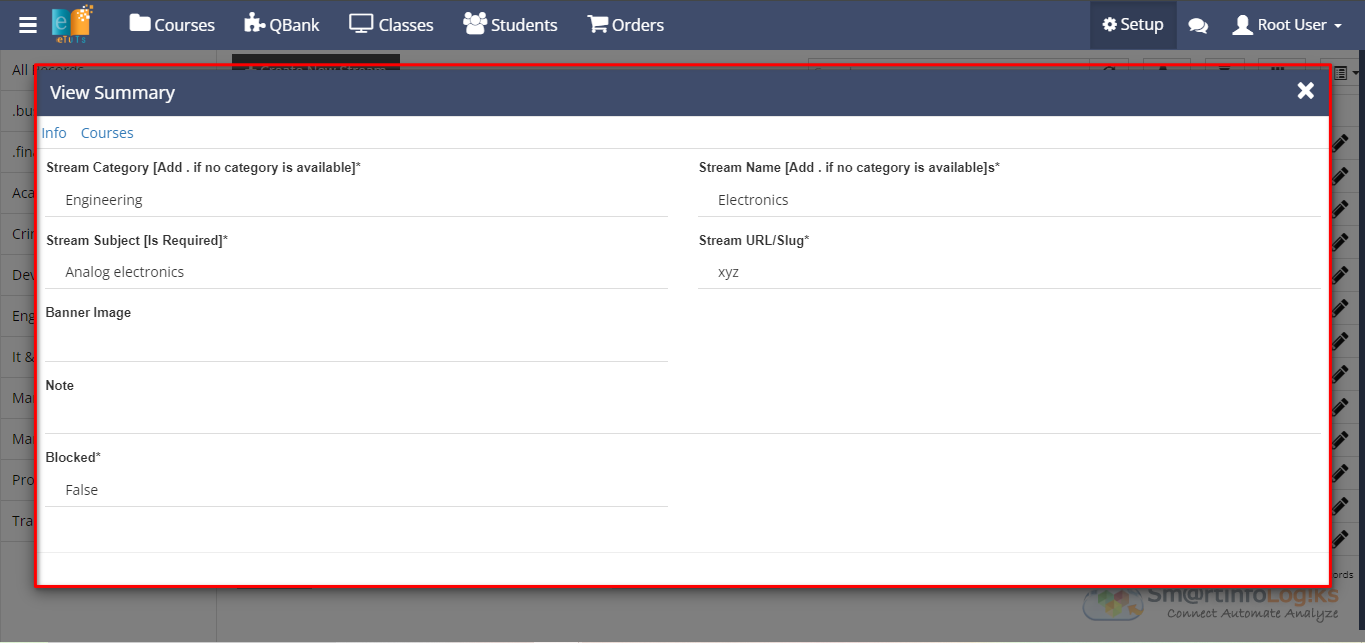Streams
The "Streams" feature allows users to categorize content into specific areas such as Finance, Marketing, IT, and more. Users can define a stream category, stream name, and stream subject to organize their data effectively. This functionality is utilized when creating courses, building question banks and question papers, as well as in the test planner module.
Adding a Stream:
1. Access Stream Module:
Navigate to the Stream module within the system interface.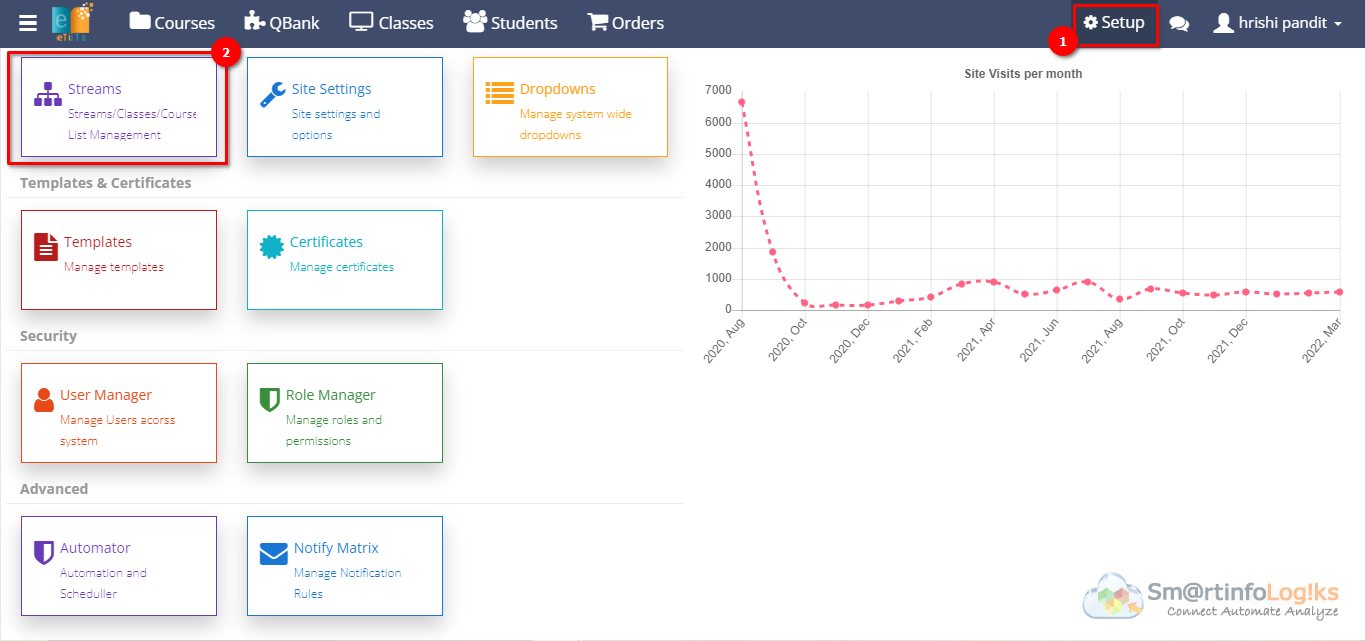
2. Initiate Stream Addition:
Click on the Create New Stream button to initiate the process of adding a Steam.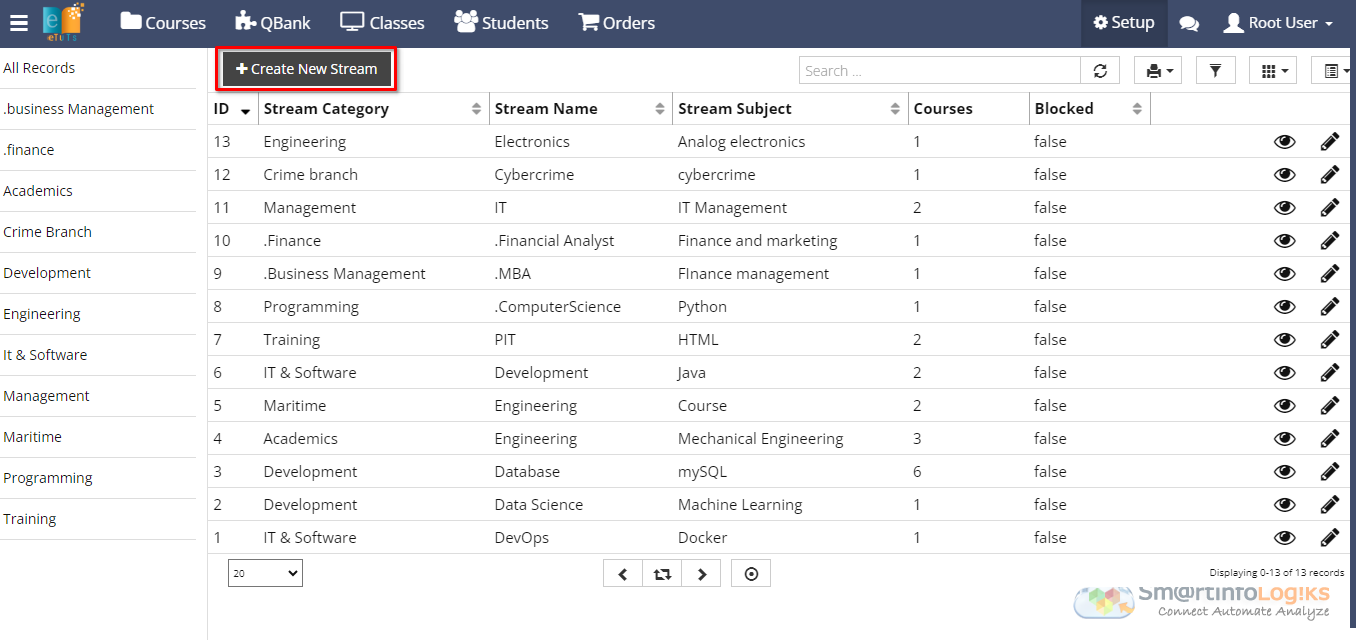
3. Fill in Stream Details:
Provide the necessary details for the Stream, including a Stream Category, Stream Name, Stream Subject, Stream URL/Slug and any additional parameters required.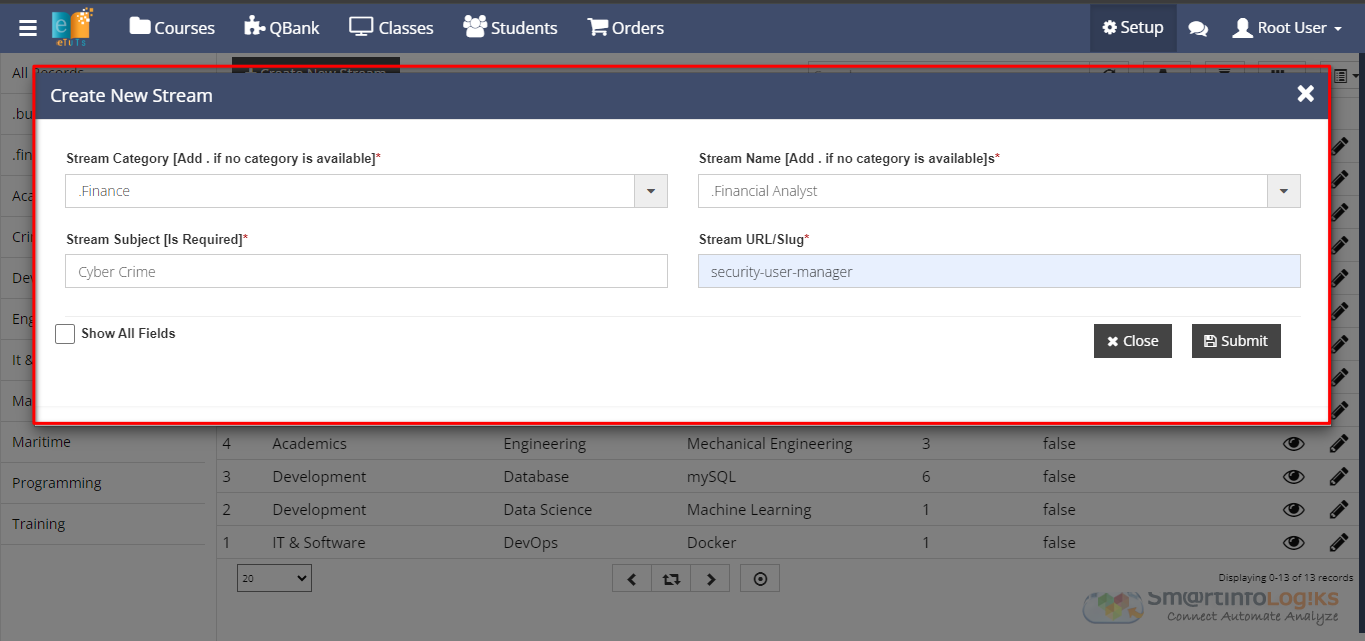
4. Submit Stream:
Once all required details are filled in, click on the "Submit" button to add the new Stream to the system.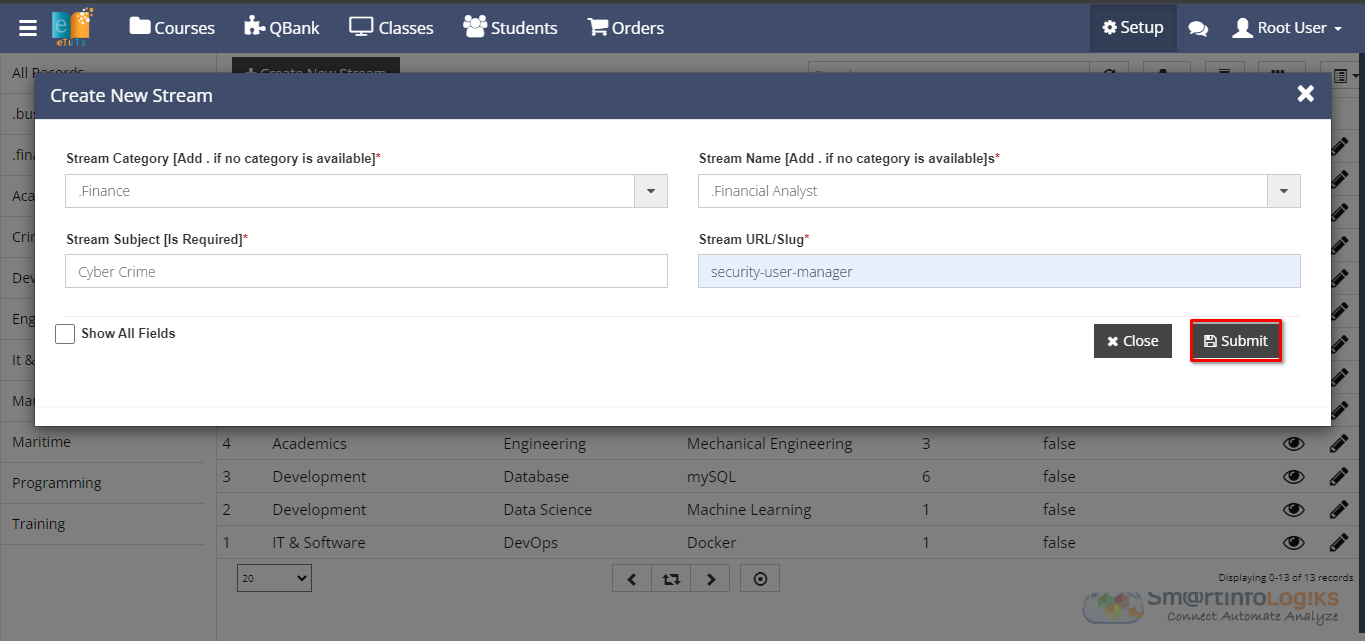
Editing Existing Stream Details:
1. Stream Report:
Locate the existing stream details that requires editing within the Stream module.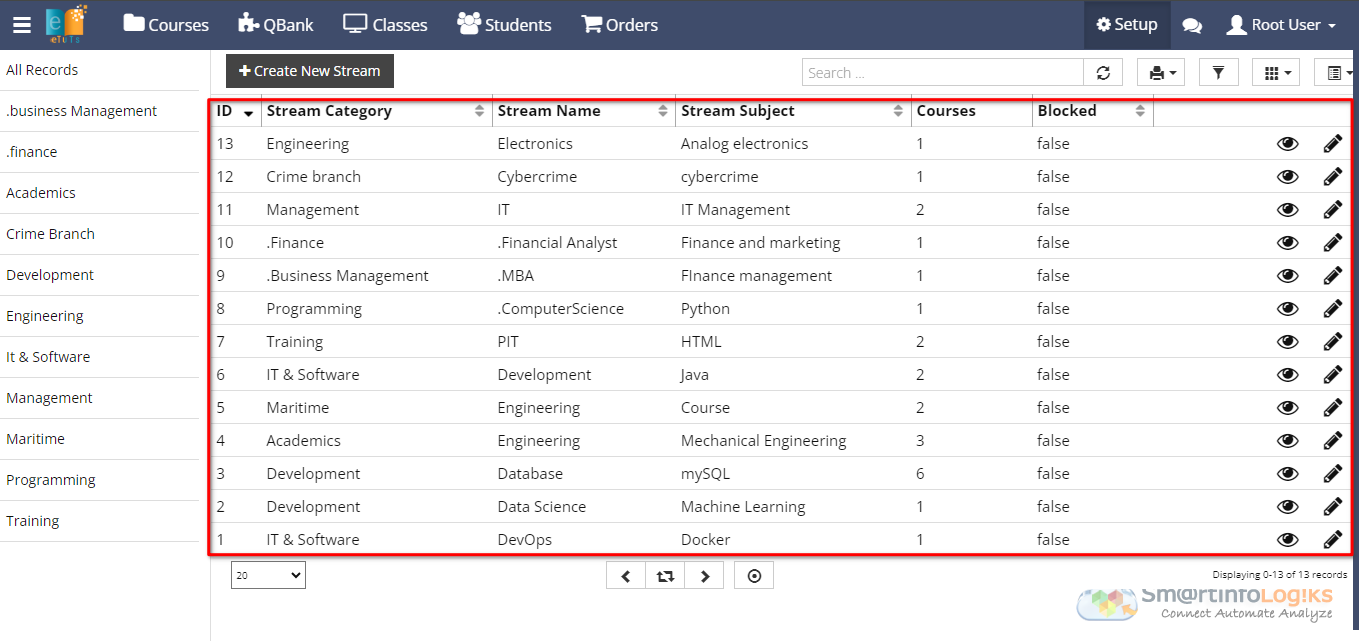
2. Initiate Editing:
Click on the stream entry to access and initiate the editing process.
3. Modify Stream Details:
Update the Stream Subject or any other parameters as per the user's requirements.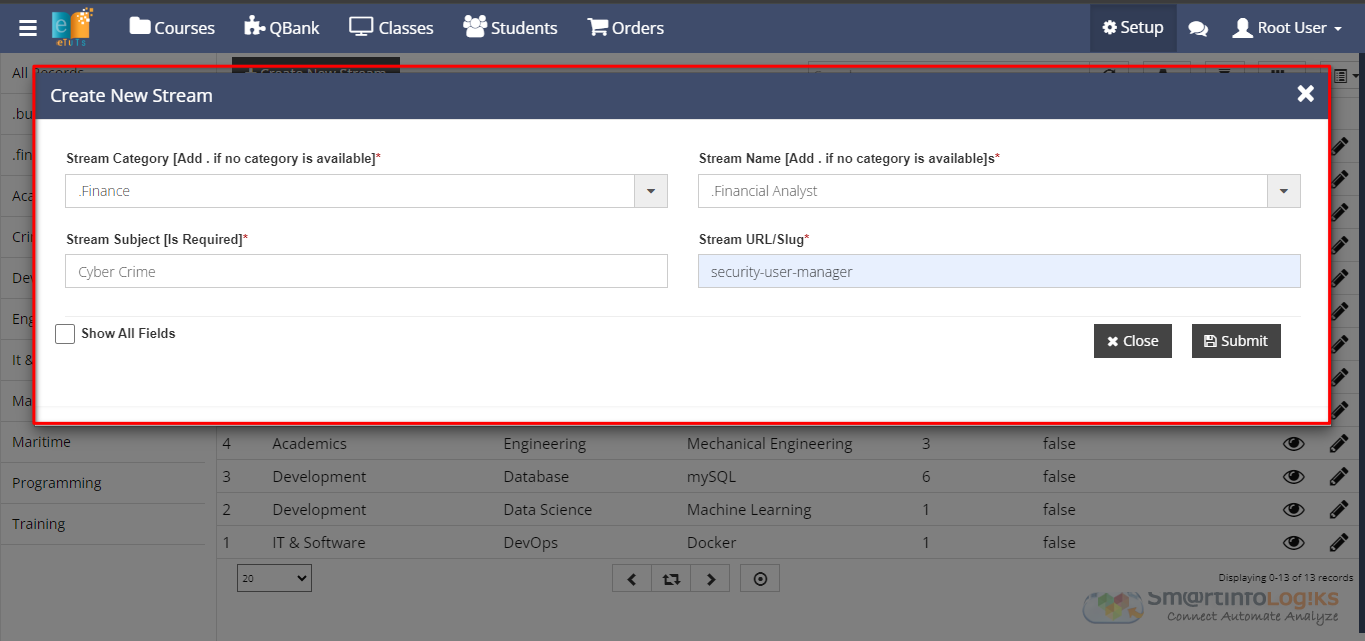
4. Update Changes:
After making the desired edits, ensure to save the changes by clicking on the "Update" button.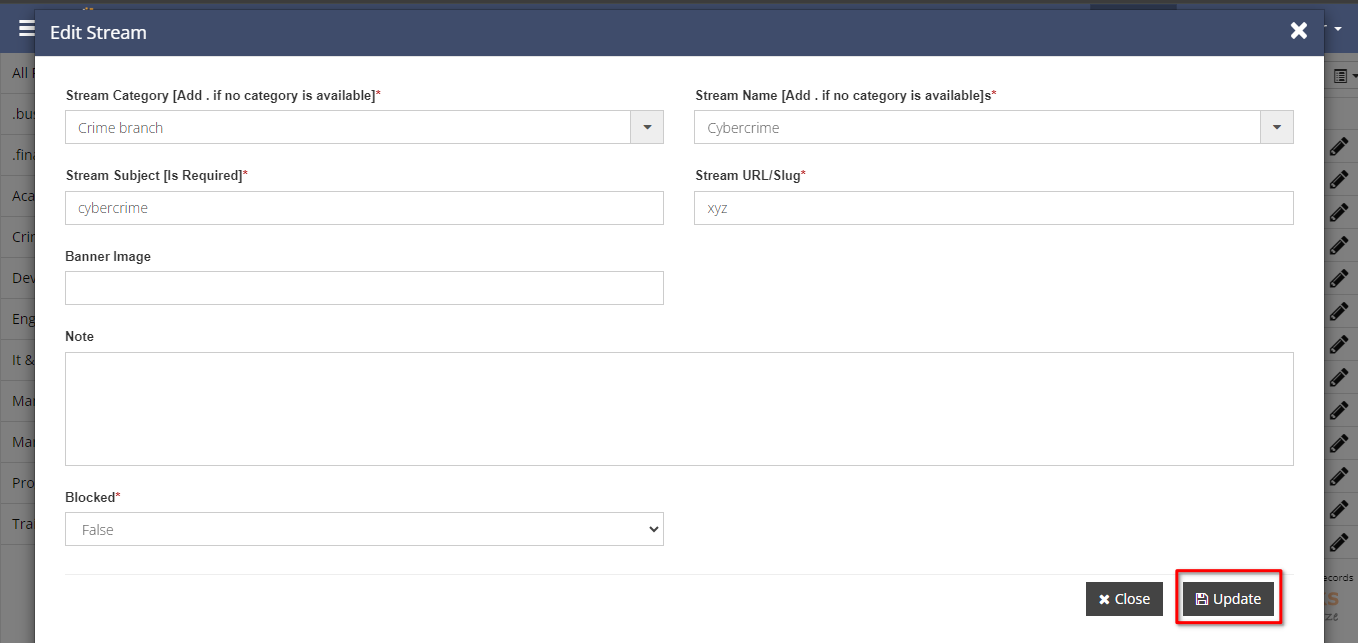
View the Stream Details:
Click on the "eye icon" button to view the stream details.