Add Chapter to course
Things Admin can do in Add chapters:
- Add multiple chapters
- Add Subsections to single or multiple chapters
- Edit and Delete chapters
- Inside chapters you can add different type of content like Attachment, html, media (e.g Mp 4, WEBM) & embed (e.g Youtube or Vimeo)
Steps to Add Chapters:
Steps: Click on Add Chapter button.
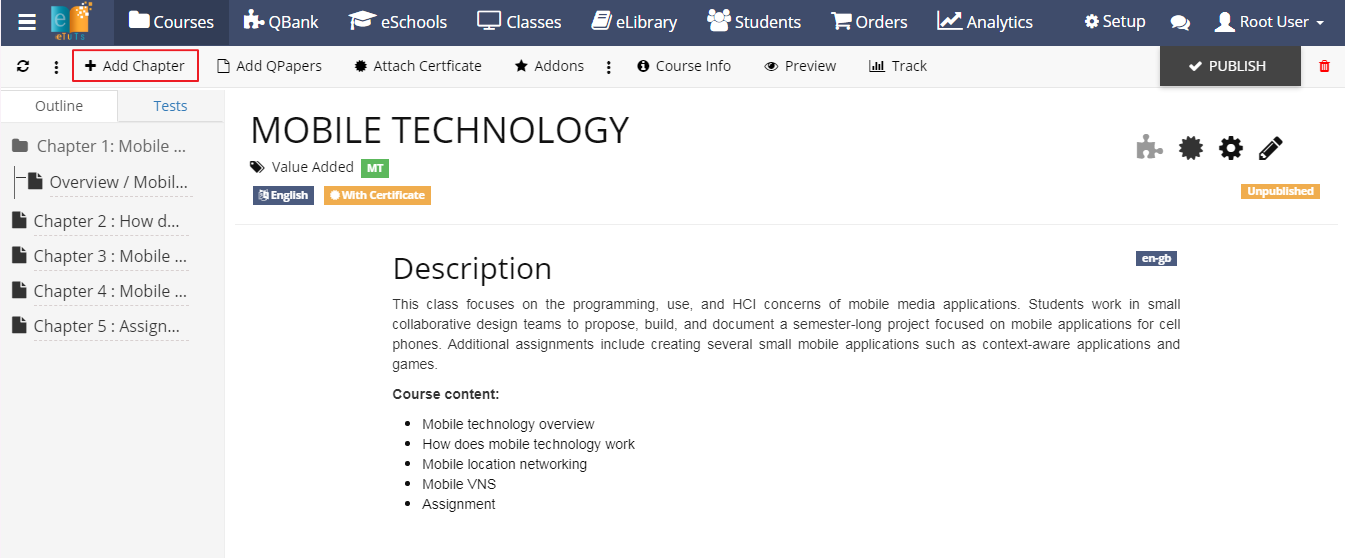
- After clicking on the Add Chapter button form will get open as per below image.
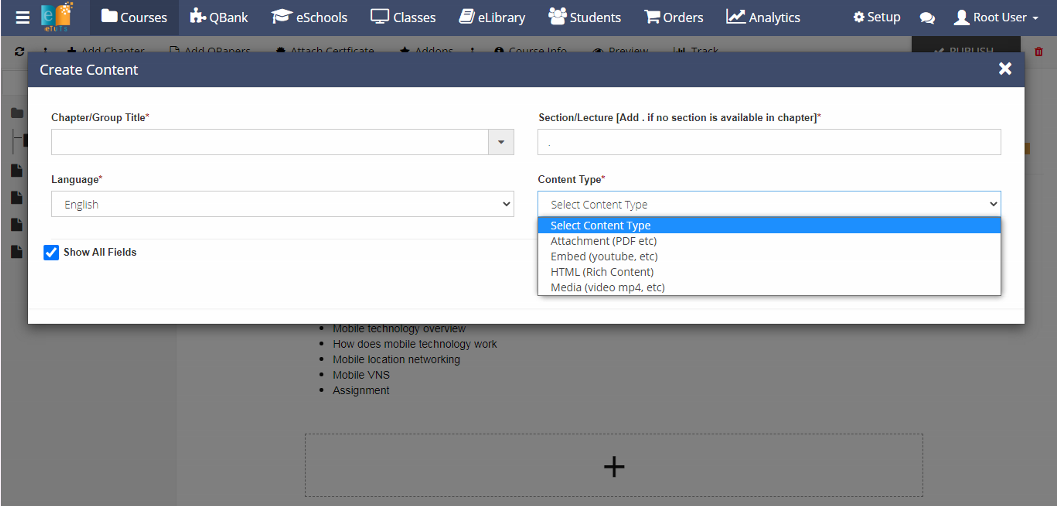
- After Filling all the details in all tabs, click on Submit
- Added chapters is displayed in Outline tabs of course editor in academy
- While creating the chapter/content you can see above image Content Type dropdown display inside dropdown you can see the content in different forms like HTML(Rich content), Attachment(PDF), Embed(You Tube etc), and Media(Mp4), Users can select any one type as per requirement.
Note*:
- If the content type is selected as HTML(Rich content), users can add data in form of text.
- If the content type is selected as Attachment(PDF), users can upload data in the form of pdf.
- If the content type is selected as Embed(You Tube etc), users can link youtube video using embedded script.
- If the content type is selected as Media(Mp4), users can upload the video.
Steps to add HTML(Rich content) into the chapters:
Steps: Add chapter ⟶ Followed by Chapter ⟶ Clicking on chapter to add HTML Rich Content ⟶ click on save button.
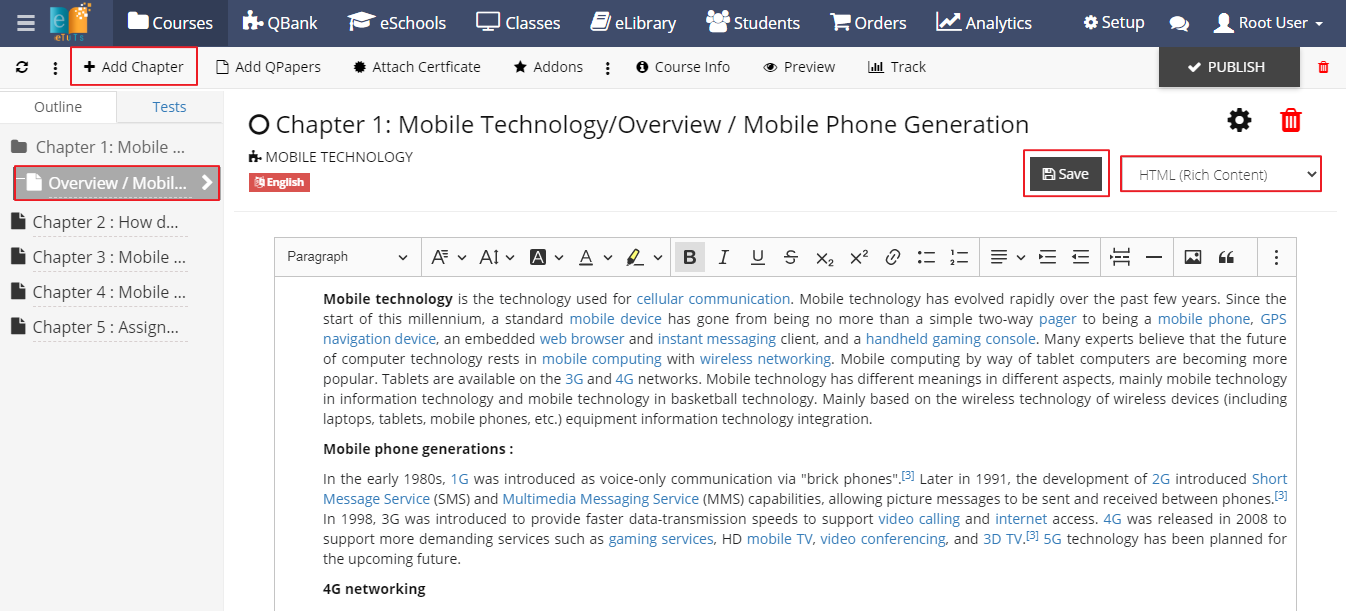
- As shown above image you can see after clicking on the save button HTML data is successfully added in chapter.
- On Click of Setting icon users can edit chapter
- On Click of Delete icon users can delete chapter
Steps to add Embedded URL(You Tube etc) into the chapters:
Steps: Add chapter ⟶ Followed by Chapter ⟶ Click on Chapter ⟶ Click on Upload or Add/Edit button ⟶ Upload Document Popup will get open ⟶ Add video script ⟶ click on Upload button as shown in below image
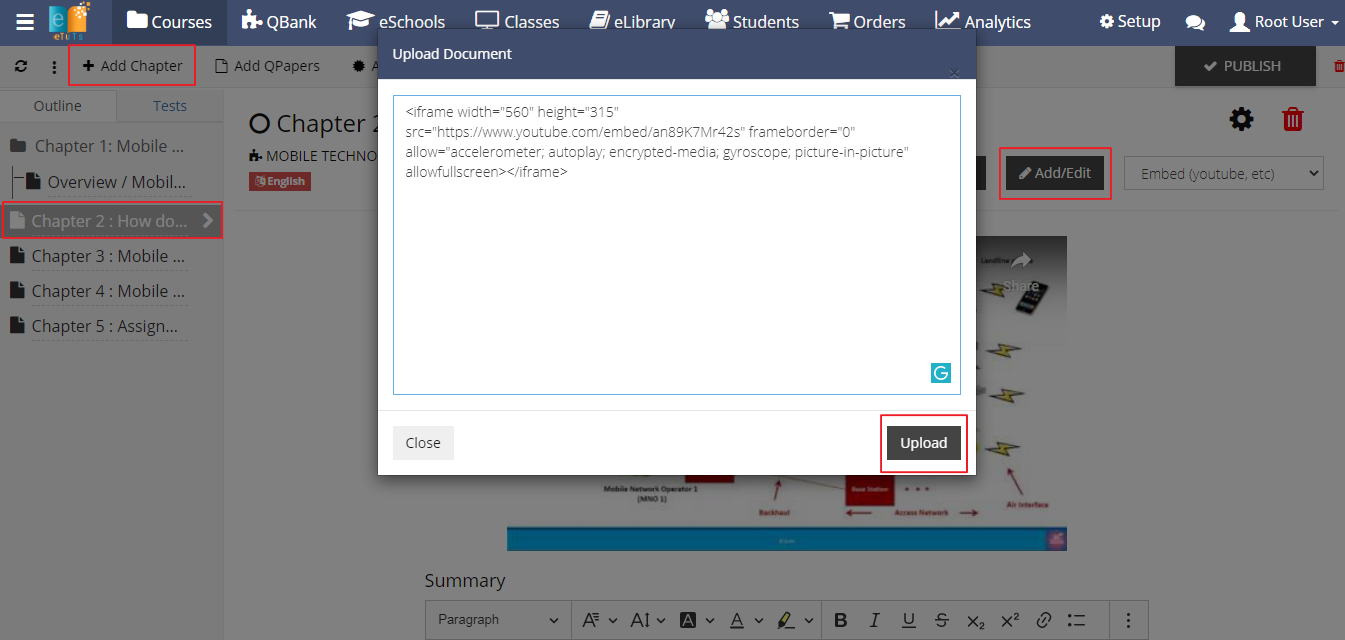
- After uploading the video script click on the Save button.
- As shown below image users can see Embed video added successfully in the chapters.
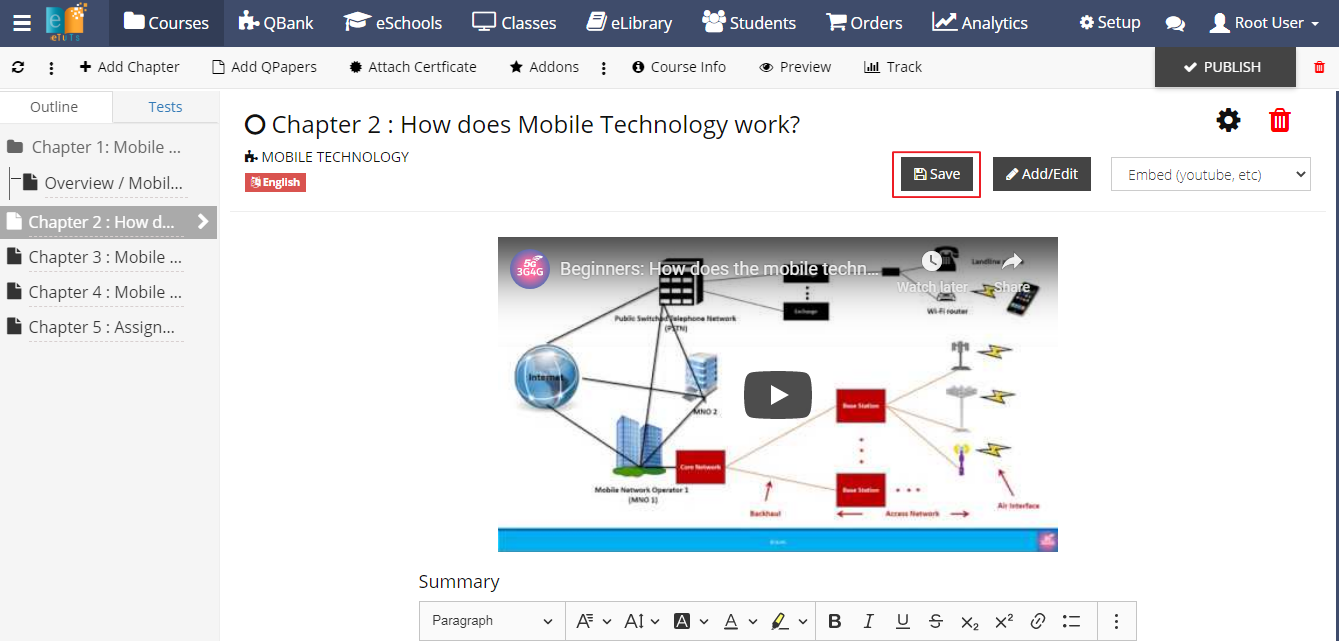
- Users can also add video related Summary using summary edit box.
- On Click of Setting icon users can edit chapter
- On Click of Delete icon users can delete chapter
Steps to add Attachment (Pdf etc) into the chapters:
Steps: Add chapter ⟶ Followed by Chapter ⟶ Click on Chapter ⟶ Click on Upload or Add/Edit button ⟶ Upload Document Popup will get open ⟶ Upload course content as
PDF, PPT etc ⟶ Select PDF and click on the Upload button.

- After uploading the Attachment (PDF, PPT etc ) click on the Save button.
- On clicking the Save button PDF , PPT will be successfully added in the chapter.
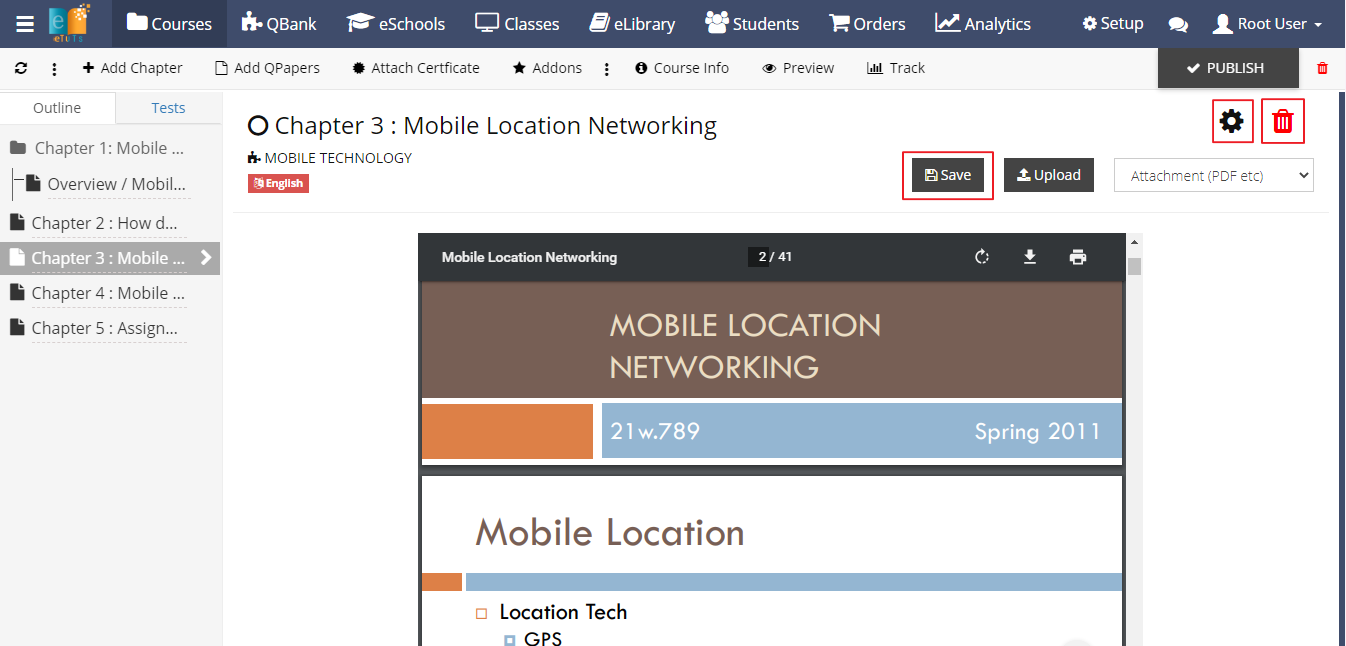
- Users also add Attachment (PDF, PPT) related Summary using summary edit box.
- On Click Setting icon users can edit chapter
- On Click Delete icon users can delete chapter
Steps to add Video(Mp 4 etc) into the chapters:
Steps: Add chapter ⟶ Followed by Chapter ⟶ Click on Chapter ⟶ Click on Upload or Add/Edit button ⟶ Upload Document Popup will get open ⟶Upload course content as
Mp4, WEBM etc ⟶Select video and click on Upload button.
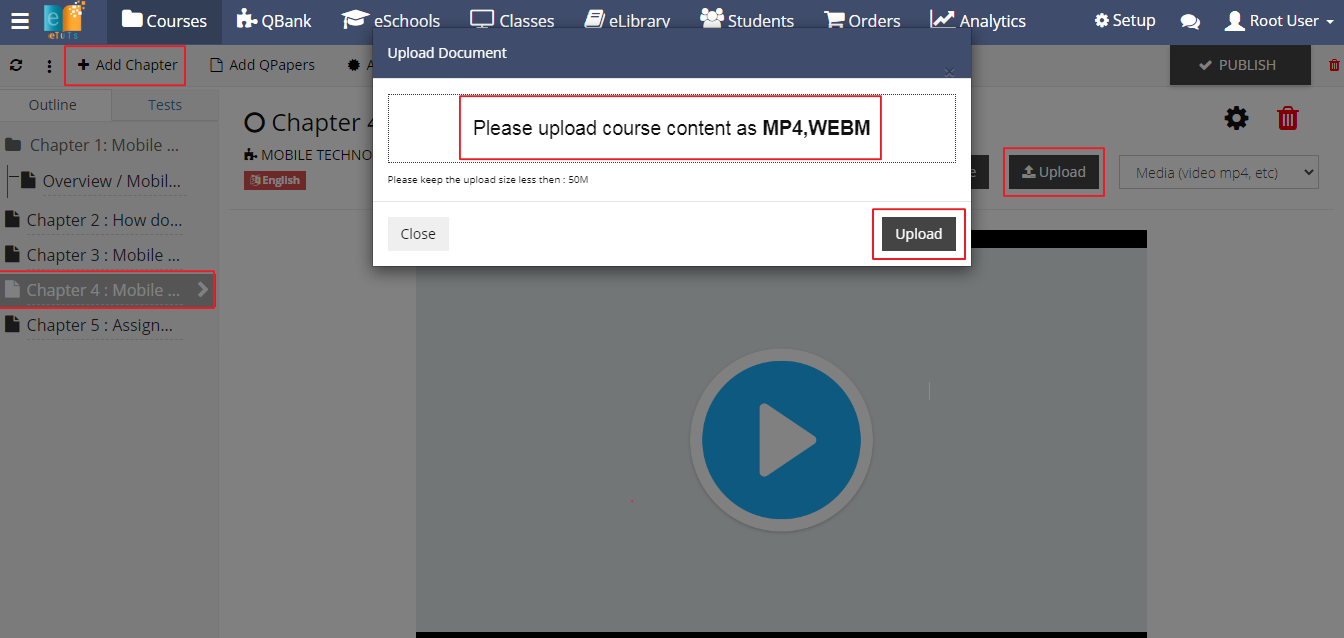
- After uploading the video click on the Save button.
- On click of Save button video will get added successfully in the chapter.
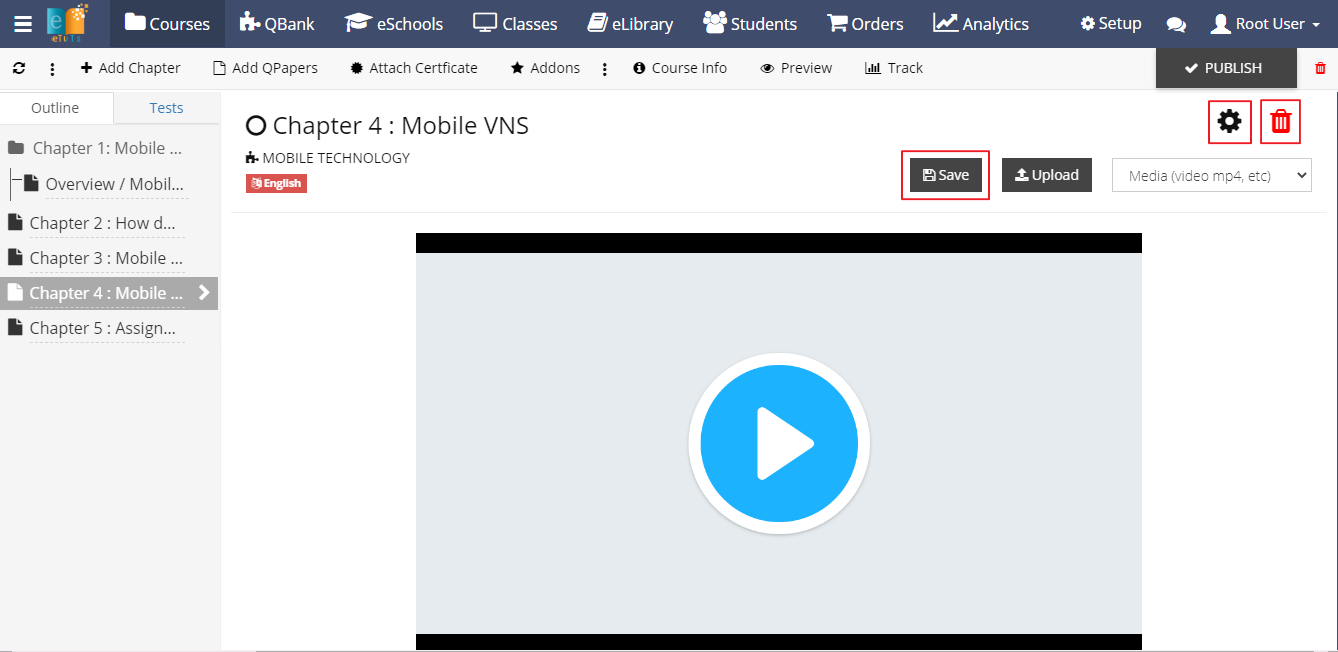
- Users can also add video related Summary using summary edit box.
- On Click of Setting icon users can edit chapter
- On Click of Delete icon users can delete chapter
