Project and File Management
1) Push Project
Steps
- Add Your Changes : Add any new files or changes you've made to the project to get them ready for saving.
- Write a Commit Message : Briefly explain why you're saving these changes. For example, "Added new feature for user login."
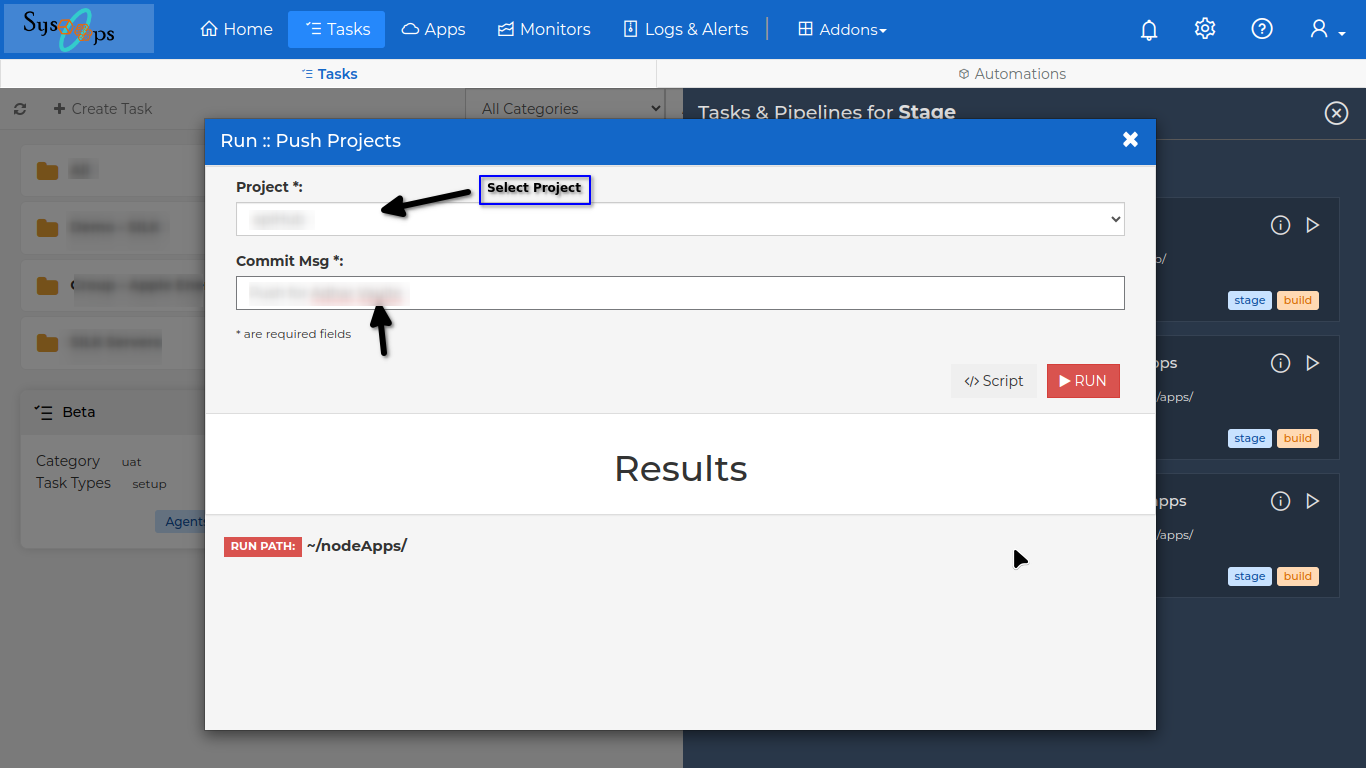
Use of Pushing Project
Pushing the project to the repository ensures that all the latest changes and updates made to the code are saved and accessible to everyone working on the project. This helps maintain a centralized and up-to-date version of the project, allowing team members to collaborate effectively and track the progress of development.
2) Pull Project
Steps
- Select Source Directory : Choose the main folder where all the project files are stored.
- Select Script File : Within the source directory, identify the specific script file(s) you want to pull.
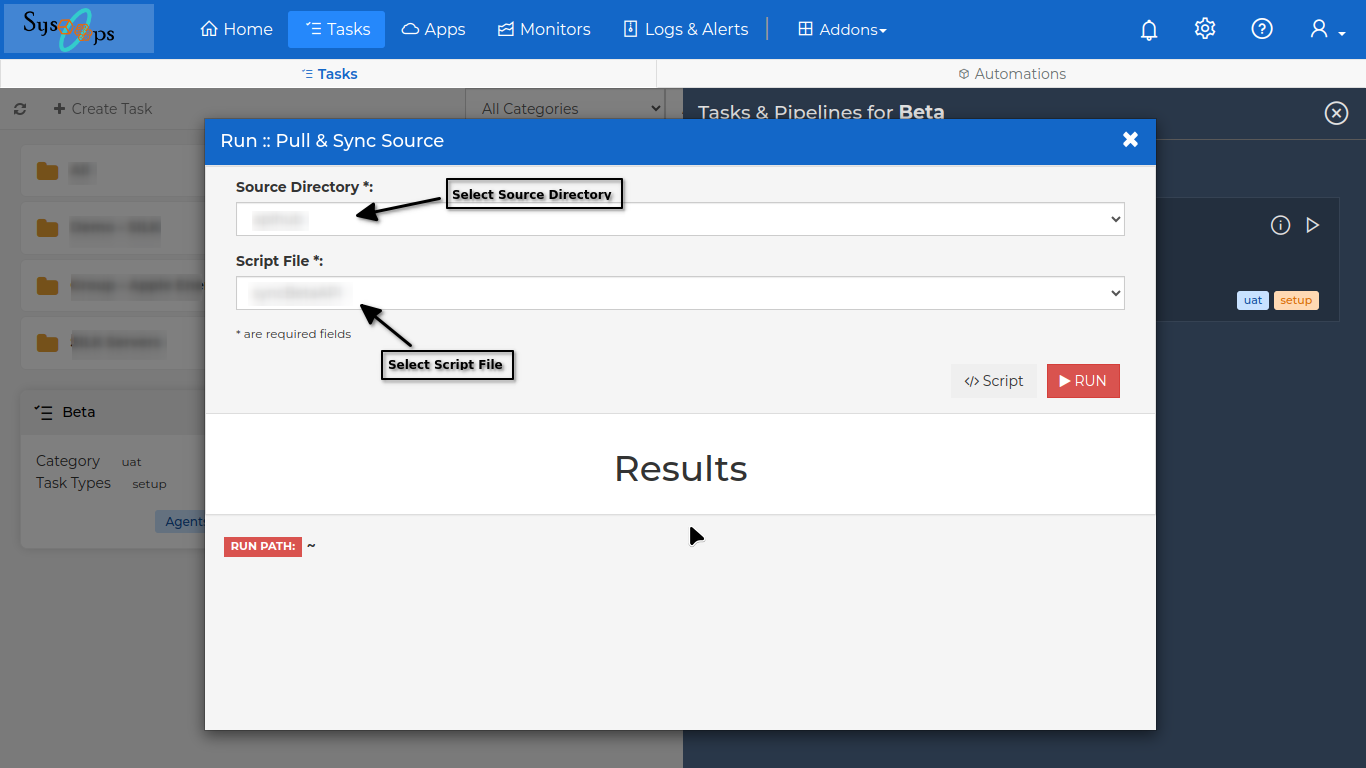
Use of Pulling Project
Pulling the project allows you to sync your local copy of the code with the latest changes made by other team members. This ensures that you're always working with the most up-to-date version of the codebase, enabling smooth collaboration and preventing conflicts between different versions of the code.
3) Pull File
Steps
- Select Source Directory : Choose the main folder where all the project files are stored.
- Select Param File : Identify the specific parameter file (path or location for pulling) associated with the script you're working with.
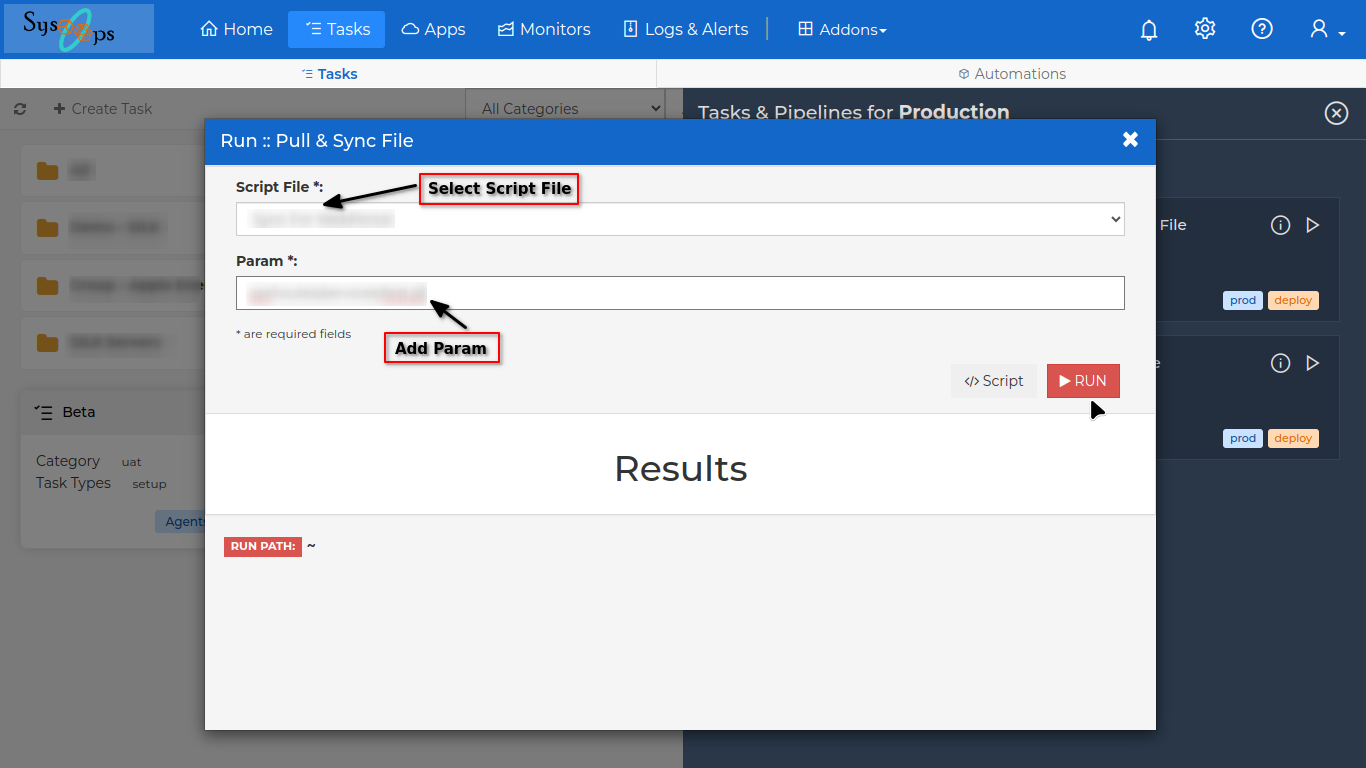
Use of Pulling File
Pulling the param file ensures that you have access to the necessary configurations or settings required for the script to run correctly. This allows you to work seamlessly with the script and ensures that your local environment is aligned with the latest changes made to the parameters or configurations.
