9.Staff Bank Details
- Bank details We can get information from staff, and we can also get information from staff bank details.
Dashboard
Steps: - Click on left side Menu List
- Click on HR Module
- Click on Staff Bank Details tab.
- Staff Bank Details dashboard will be shown as below:
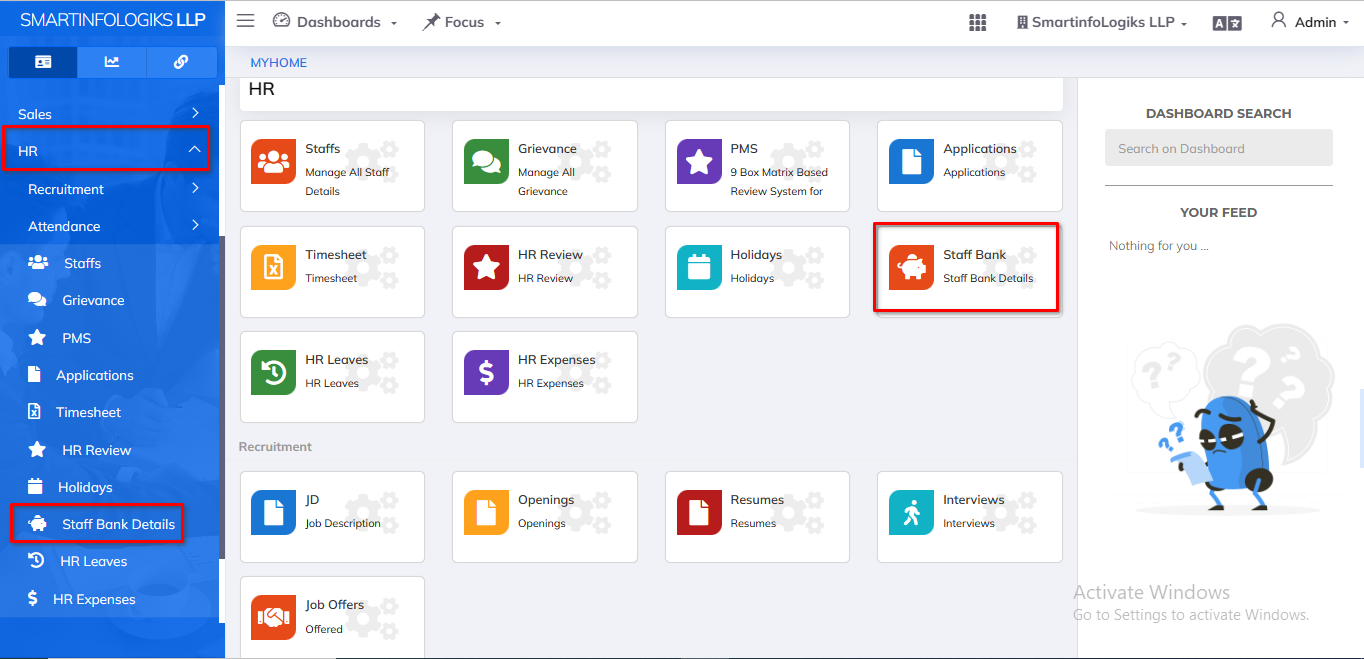
9.1.Add Bank Details
Steps: - Click on HR tab
- Click on Add Bank Details.
- Add bank details will be shown as below image:-
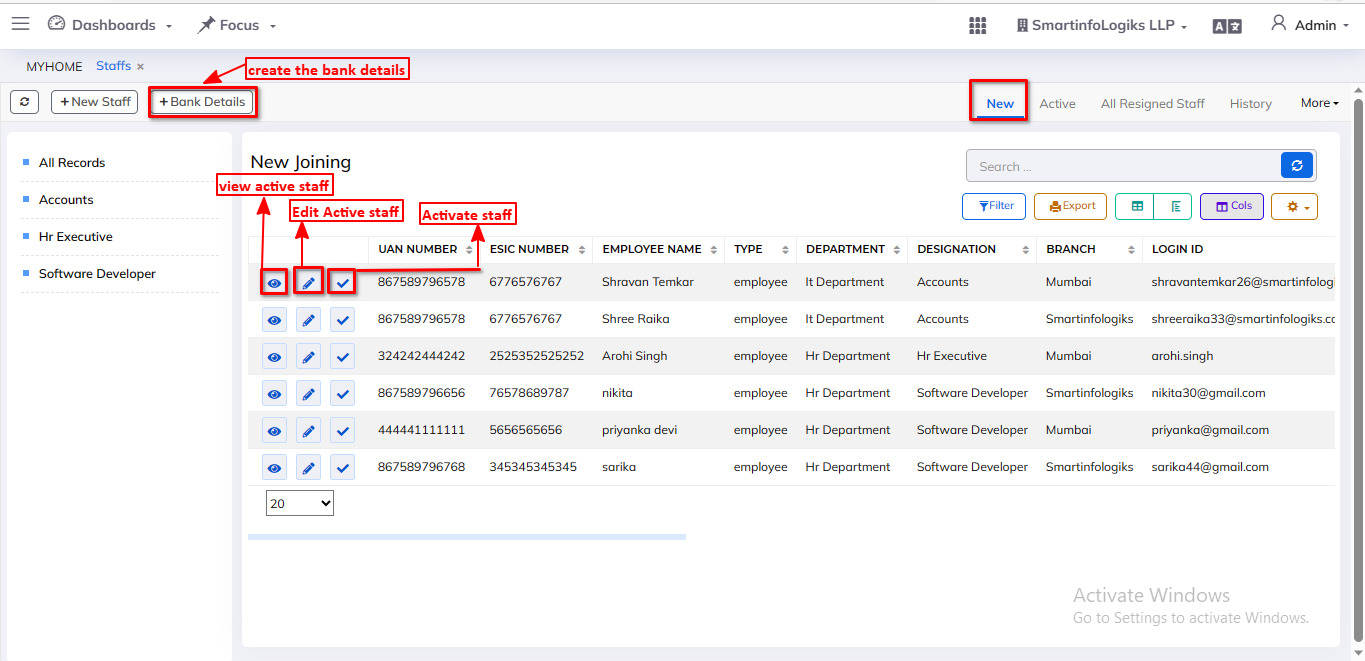
- Click on info tab form will be open as below image:-
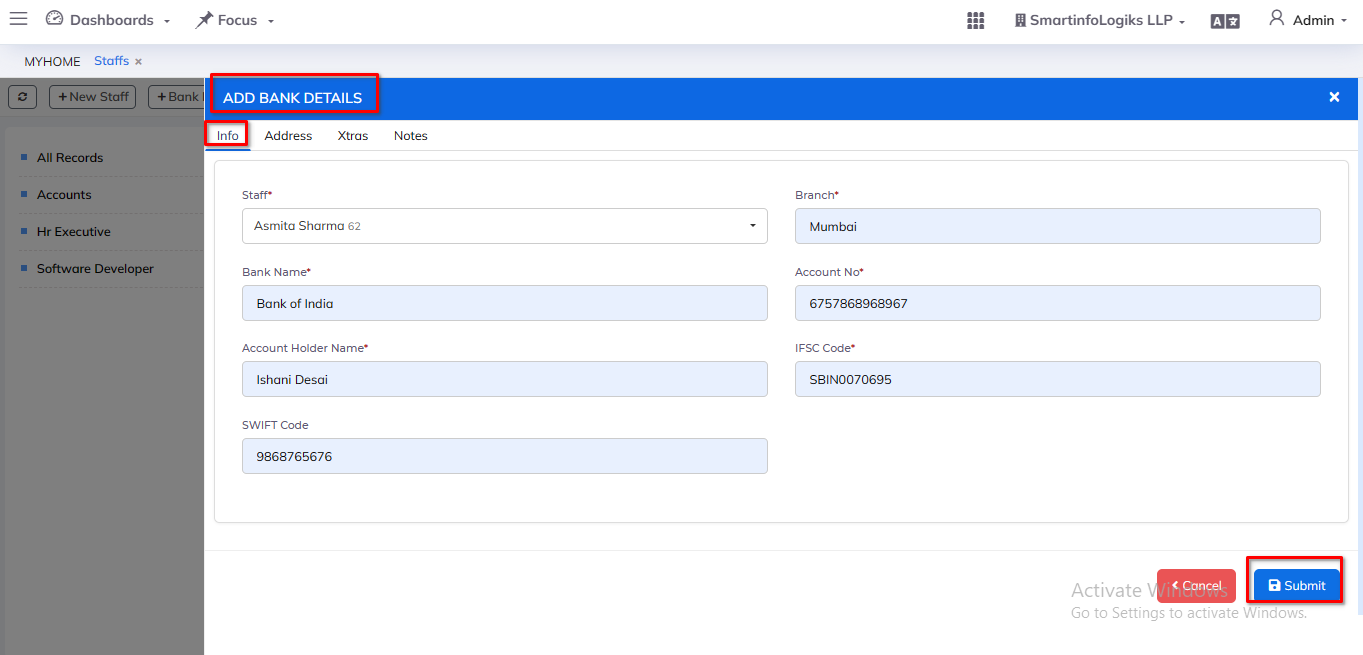
- Enter all required details.
1.Staff: Select the staff name using searching dropdown.
2.Branch: Enter the Branch Name
3.Bank Name: Enter the Bank Name
4.Account No: Enter the Account number
5.Account Holder Name: Enter the Account Holder Name
6.IFSC Code: Enter the IFSC Code
7.SWIFT Code: Enter the SWIFT Code - After filling all the mandatory fields click on the Submit button. On click of submit, the Project will be added successfully.
- Click on Address tab form will be open as below image:-
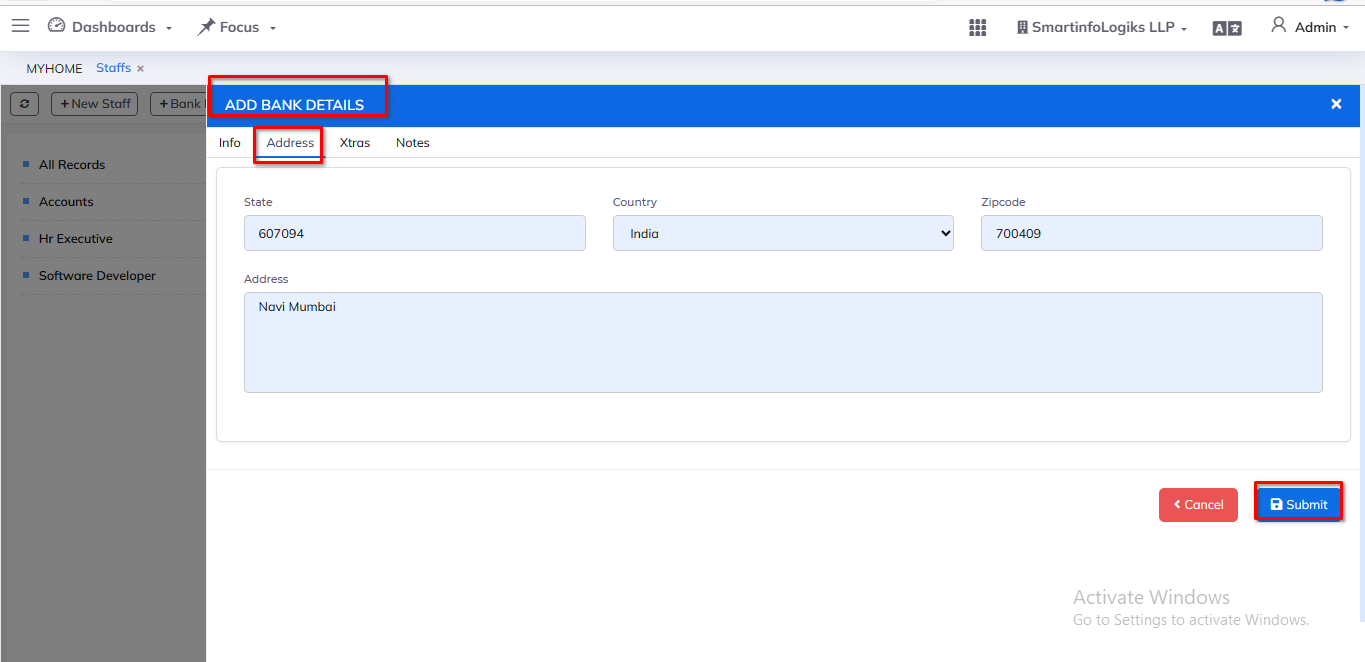
- Enter all required details.
1.State: Enter the state.
2.Country: Enter the Country.
3. Zipcode: Enter the Zipcode.
4. Address: Enter the Address. - After filling all the mandatory fields click on the Submit button. On click of submit, the Project will be added successfully.
- Click on Xtras tab form will be open as below image:-
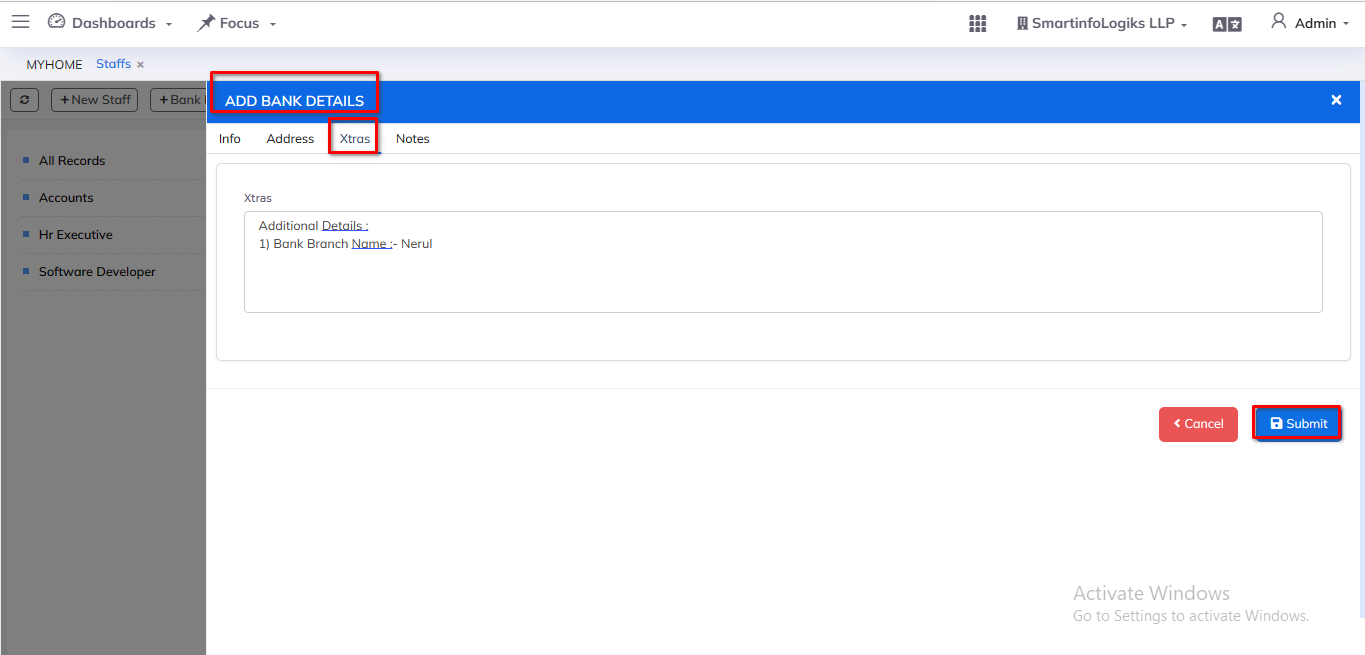
- Enter all required details.
1.Xtras: mention the bank related information. Enter the xtras. - After filling all the mandatory fields click on the Submit button. On click of submit, the Project will be added successfully.
- Click on Notes tab form will be open as below image:-
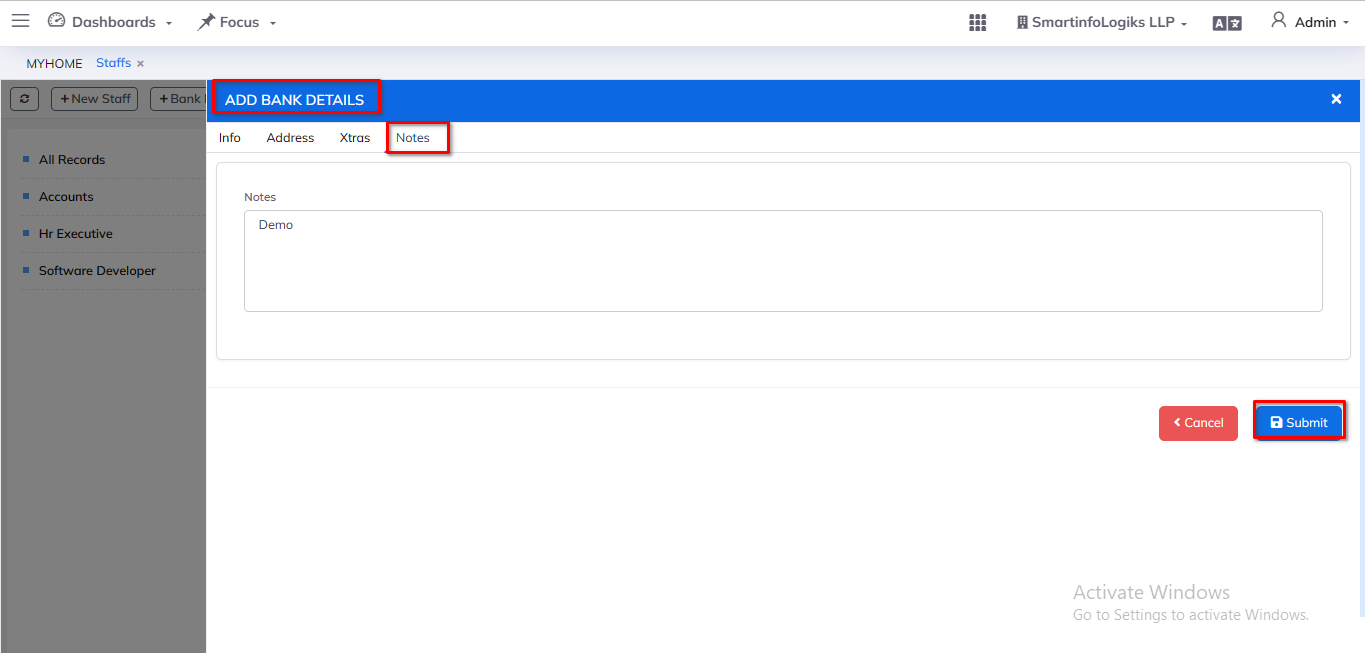
- Enter all required details.
1.Notes: Enter the Notes.The bank can describe the rest of the information in the details. - After filling all the mandatory fields click on the Submit button. On click of submit, the Project will be added successfully.
