2.1.Payroll Model
Dashboard
- Payroll Model dashboard will be shown as below
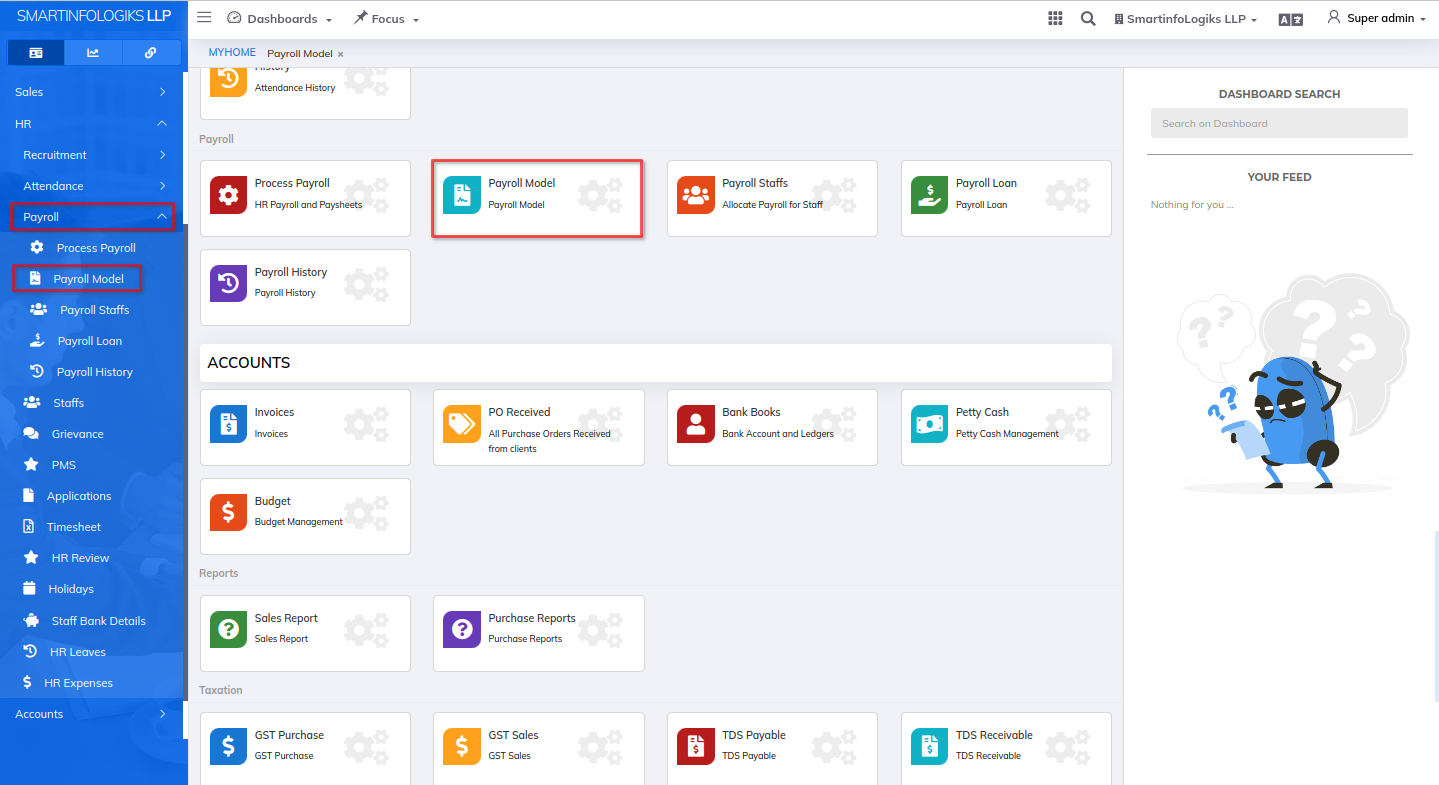
- Click on Payroll Model tab → Click on Add Model → Info tab by default display form will get open as per the below image.
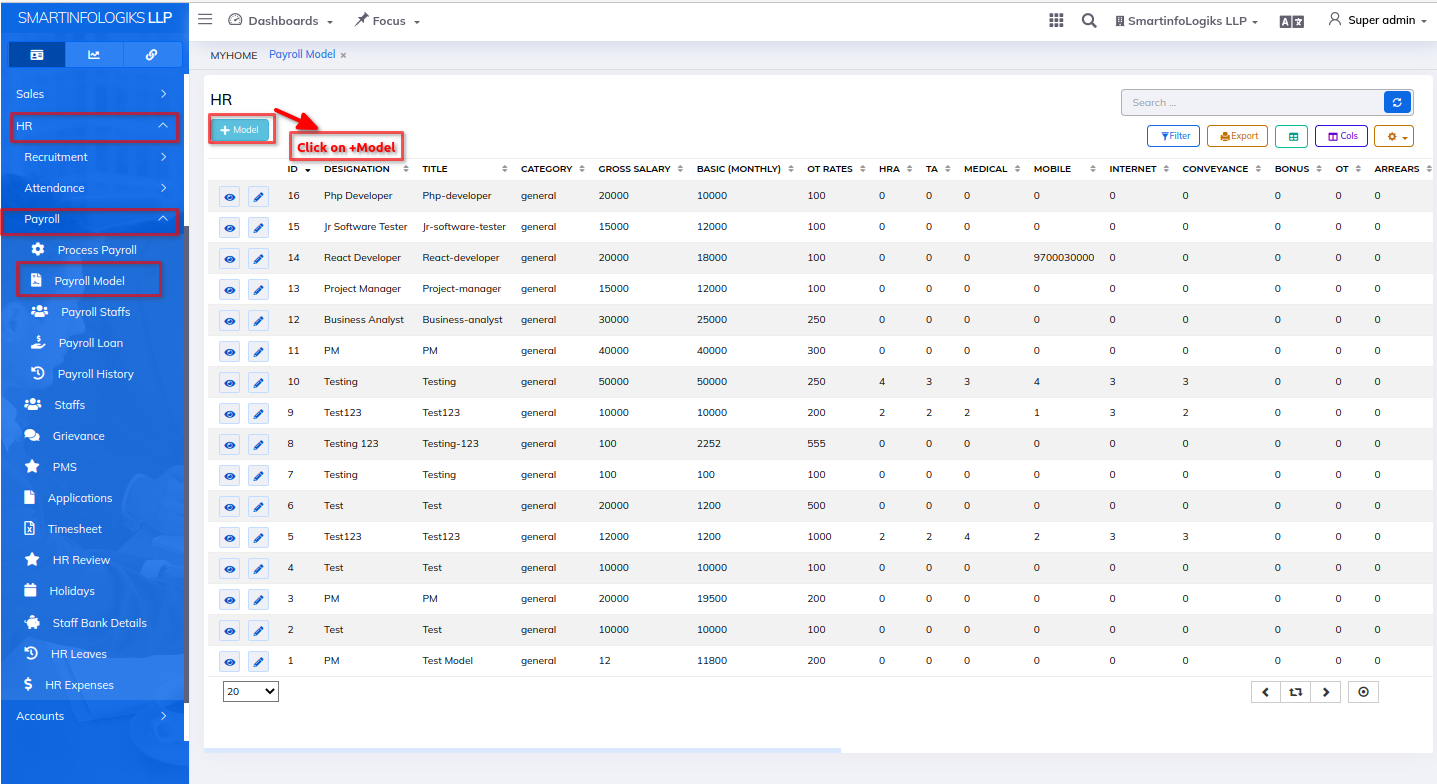
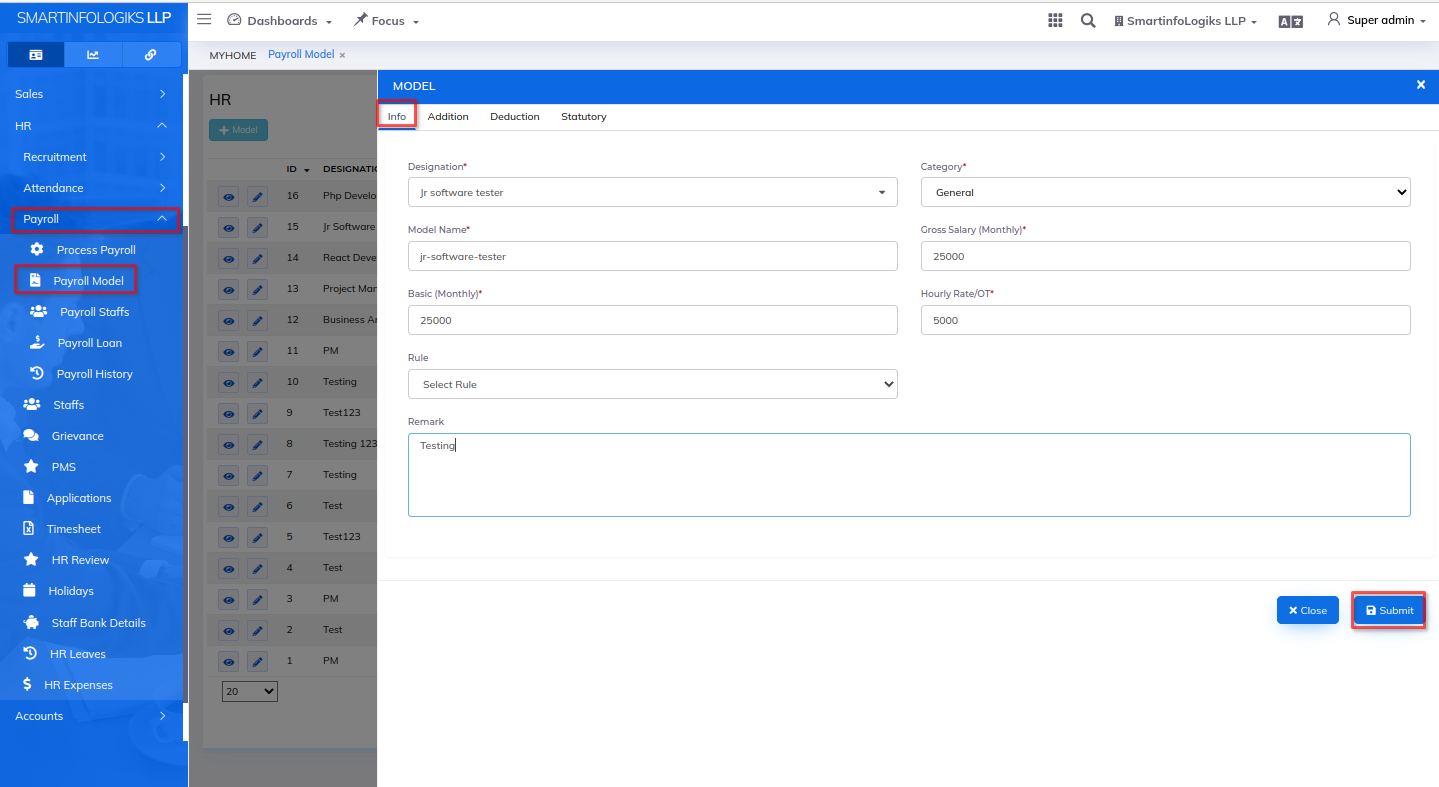
1.Designation: Select Designation using dropdown.
2.Category: Select Category using dropdown.
3.Model Name: Enter the Model name.
4.Gross Salary (Monthly): Enter the Salary using a dropdown.
5.Basic (Monthly): Enter the Basic Salary.
6.Hourly Rate/OT: Enter the Hourly rate.
7.Rule: Select Rule using dropdown.
8.Remark: Enter the Remark. - Click on the Add Model → Click on the Additional tab form will get open as per the below image.
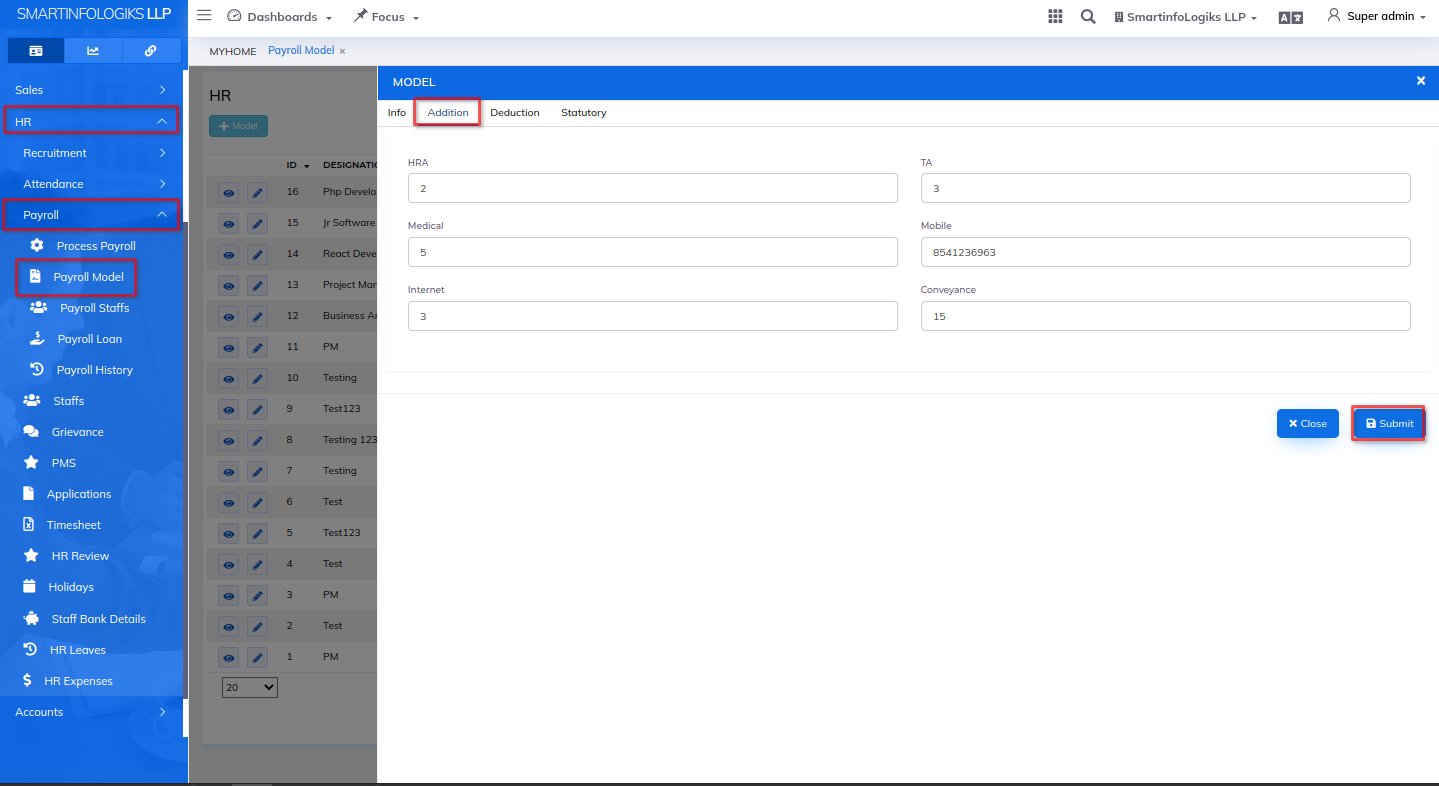
1.House Rent Allowance (HRA): Enter the HRA.
2.Travel Allowance (TA):Enter the TA.
3.Medical: Enter the Medical.
4.Mobile: Enter the Mobile no.
5.Internet: Enter the Internet.
6.Conveyance: Enter the Conveyance. - Click on the Add Model → Click on the Deduction tab form will get open as per the below image.
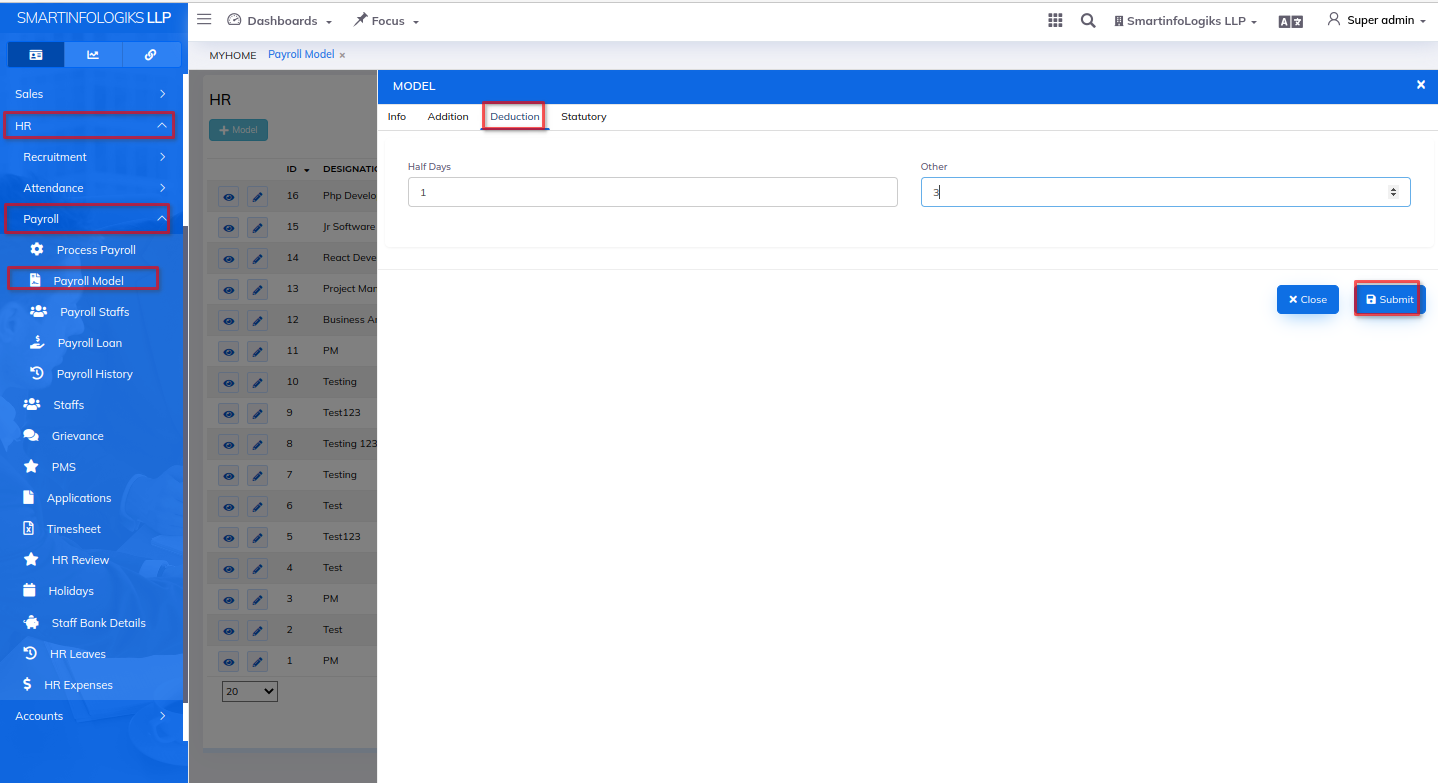
1.Half Days: Enter the Half days.
2.Other: Enter the Other.
(*All fields are compulsory.)
- Click on the Add Model → Click on the Statutory tab form will get open as per the below image.
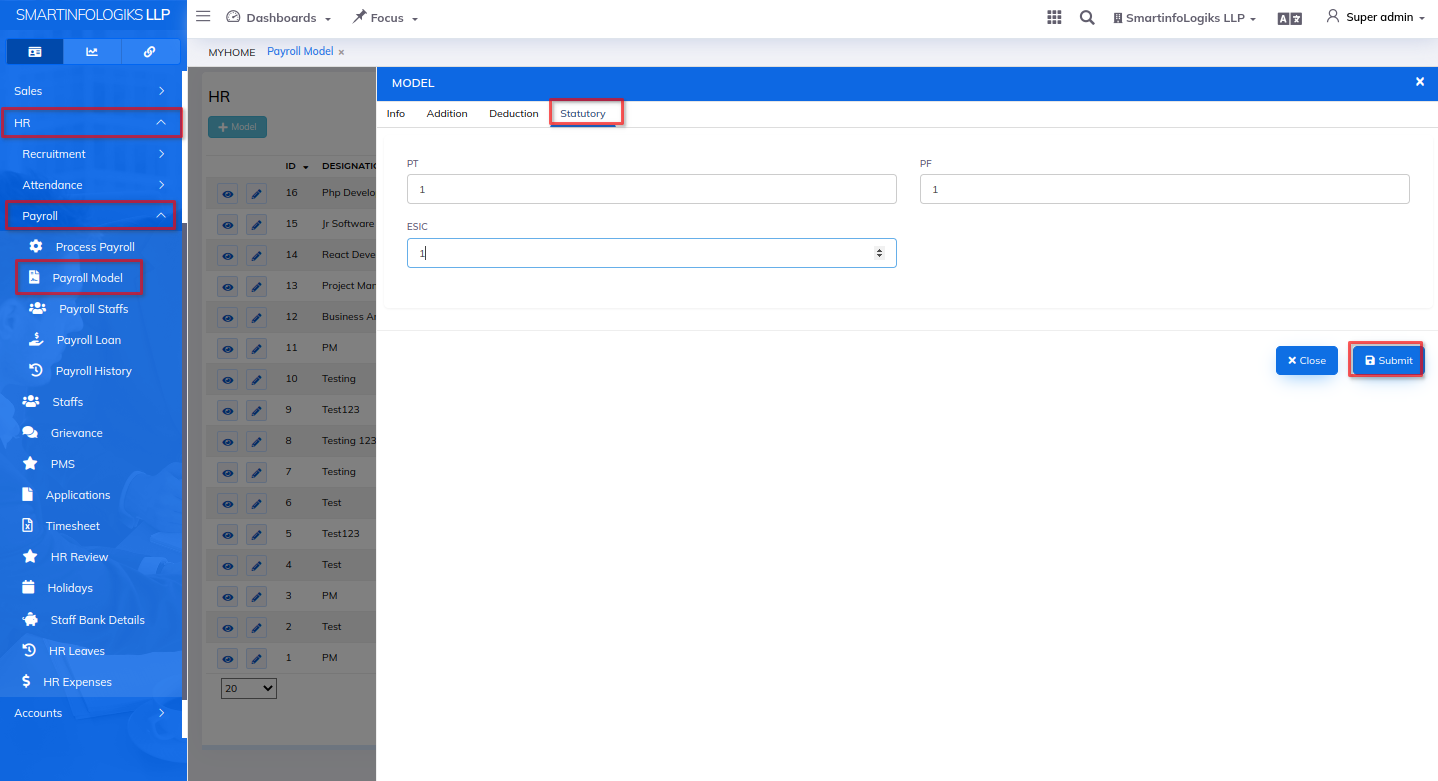
1.PT: Enter the PT (Professional Tax).
2.PF: Enter the PF (Provident Fund).
3.ESIC: Enter the ESIC (Employee State Insurance Corporation). - After filling all the mandatory fields click on the Submit button. On click of submit, the Service will be added successfully.
- Added Model is displayed in Reports as shown in the below image.
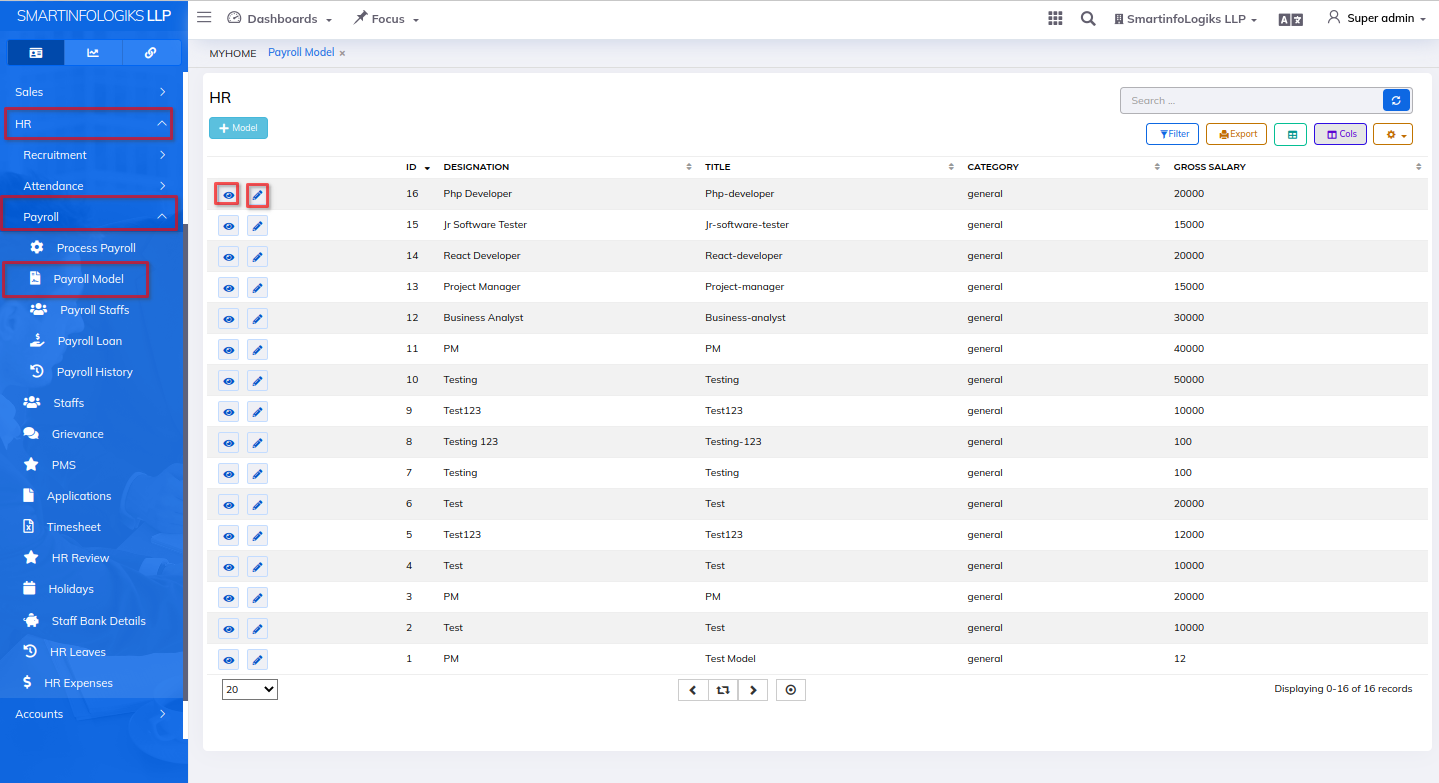
- On click of the View icon, users can view model details.
- On click of the Edit icon, users can edit model details.
